Features of web browser – A Web browser is the software package you use to view pages on the web and navigate the World Wide Web. Web browsers are sometimes referred to as Web clients or with other fancy names (“Internet navigation tools”), but Web browser is the most commonly used term.
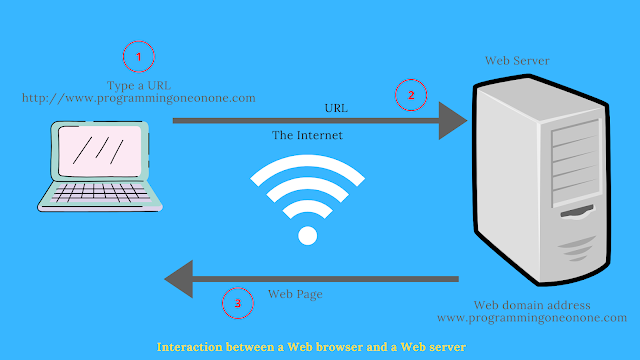
Web Browser – A web browser is a versatile, multi-function software package designed to access, download, and display multimedia hypertext documents called Web pages. The steps for connecting to a Website are shown below.
- You type the URL for a Website that says programmingoneonone.com into your Web browser.
- Your browser attempts to make a connection to the Web server.
- The Web server receives the request.
- The Website home page is downloaded from the Web server to your PC.
- The Web page is displayed by your Web browser and the connection between the server and your browser is closed.
Basic Features of Web Browsers
The Web is actually a subset of the Internet. Therefore, most rules, features, and characteristics of the Internet apply to the Web. The Web organizes, archives, transfers (downloads), and displays multimedia data from tens of millions of web server computers around the world. All that is required to access Web-based information is an Internet connection and a software application package on your PC such as Internet Explorer.
- A typical Web connection consists of the following four basic parts:
- The desktop or client computer or similar device.
- The Internet Access Provider or Internet Service Provider (ISP).
- The Host or server computer is at the other end.
- The communication networks link the first three components.
The Desktop
The desktop is the command and control station from which you navigate the Web. The Internet can be accessed via a personal computer, a modem, and a telephone line. In addition, one needs Web browser software, such as Internet Explorer, and integrated communications programs.
The browser sends the instructions to the communications program to contact a specific computer on the web and retrieves a specific Web document or page. The communications program dials the modem, that enables the browser to send the request using TCP/IP protocol.
Internet Access Provider
To reach the Internet, most desktop computers call an intermediary computer at a company that serves as an Internet access provider, also known as ISP (Internet Service Provider). The ISP acts as a conduit for individuals to dial in before getting patched through to the Internet backbone.
You can get onto the Internet at home in a variety of ways without using the traditional modem. For example, you can use a cable modem or wireless link.
The Host Computer
After you are connected to the Internet and you want to get to a Website, you will need to know that Website’s specific domain, such as https://programmingoneonone.com. After you type in that domain, preceded by www, you will be connected to that site.
The computers that run the Internet cannot understand letters and names. and so the plain English name of the domain is changed to an Internet IP address (such as 200.118.010.55) using the Domain Name System (DNS in short).
Host computers differ from desktop computers in that they can handle multiple telecommunications connections at the same time.
Host computers on the Internet are spread throughout the world and house Web pages. Host computers have gigabytes of hard disk storage, considerable random access memory (RAM), and a high-speed processor. Some host systems may actually be several computers linked together, with each handling incoming Web page requests.
The host runs special Web server software that reads requests send from various client computers. the host computer also retrieves and sends appropriate information to the client.
Communication Network
A fast connection is essential for web browsing. A modem connected to a Client computer converts the digital information from the PC to analog signals transmitted over an ordinary phone line. ISDN lines that transfer digital data at speeds up to 128 kbps or more are also available in some cities.
There are even faster facilities available. These are called ADSL (asynchronous digital subscriber line) connections. These are the communication lines that transmit and receive digital data at 1.5 Mbps or faster. Cable modems can also receive data at 1.5 Mbps.
An ISP such as VSNL in India receives your incoming call and processes your request, passing the connection to its leased line linked to a computer on the Internet backbone, usually a T1 connection. Typically, the ISP has a stack of modems that accepts multiple incoming calls simultaneously. your connection is complete when it reaches the host computer.
Web Addresses
When entering a Web page address into your Web browser, you must follow certain rules. for example, if you mail a letter via the postal service, you should write an address comprising city, state, and pin code on your letter. otherwise, it will not be delivered. similarly, rules also apply when you attempt to access a Web page on the Internet.
WebForms
Web forms give you the ability to upload or post information to a Website. you can use a form for other purposes such as:
- responding to a survey
- submitting personal feedback
- requesting information from a company or organization
- shopping, products, and services from a Web-based catalog.
Web Cookies
Web cookies (technically called Persistent Client State HTTP cookies) allow a Website to store information about you as well as to track your visits to it over a prolonged period of time. To accomplish this the website stores information in a file in your PC’s web browser.
This information can then be checked by the Website when you make future visits to the site. In this manner, cookies provide a level of audience tracking to the Web. Cookies store only basic text information, such as:
- the date/time of your visit
- your browser type and version
- any information you may have submitted to the site via a Webform
Why are cookies required?
If a website records information regarding each of its visitors, many sites would have literally tens of millions of records of nothing but their visitors. This would put a tremendous strain on a Web server. To solve this problem, Netscape Communications Corporation devised a system by which any Website can store information about you directly in your browser. The website then analyzes and updates this information each time you visit that particular site.
Cookies are like Caller IDs for the web, each Website gives you a personalized ID of some sort so that it can recognize you on your next visit. most web users are unaware of cookie activity in their browsers because Internet Explorer (IE) and Netscape Navigator issue no warning that a Website is establishing or updating a cookie. IE and Navigator allow you to configure web browsers to issue a warning in the form of an alert box each time a Web server attempts to establish or update a cookie on your computer.
Bookmarks, History, Progress Indicators
Bookmarks
A bookmark is an option that lets you place an online document so that you can return to it quickly and easily. Many internet access tools provide bookmarks so that you identify and return to a favorite site without having to remember exactly how you got there.
As you travel around the Web, you can record interesting destinations by making bookmarks (also called Favorites in some browsers and Items in a Notebook or Hotlist in others). Once you have made a bookmark, you have created your personal shortcut to a favorite destination. you will not have to find your way back to the page in question next time you want to go there.
Organizing Bookmarks
At first, all your bookmarks will fit on a menu but eventually, you will have too many to fit and you will have to open a window to see them all. Each browser has its own version of these features. Once the bookmark window is open, you can cut the list by clicking on and deleting (or dragging to the trash) any out-of-date, duplicate, or no-longer interesting bookmarks.
As your bookmark file grows, it becomes like an address book. the easiest way to deal with bookmark overflow is to create folders for different categories your bookmarks fall into, and then occasionally sort them out.
History and Progress Indicators
In a Web browser, a list of all the pages you have visited since you started your Web browsing program is stored. the history list will actually show you only the pages you have visited in a straight line from your starting point. any time you back up and then follow a different link, you will lose the original history path from that point forward.
The history list will actually show you only the pages you have visited sequentially from your starting point. any time you back up and then follow a different link, you backed up. For example, if you go to sites A, B, C, and D and then back up to B and then go to E, your history path will read ABE.
All browsers have a Back command, for retracing your steps back to the previous page. once you have gone back, you can also go forward, using the Forward command, to return along your original path to the farthest point you had gotten to. also, you can bring up a history list of all the pages you have been to since you started the most recent series of links.
Different Web Browsers
As we have learned, a Web browser is a software package supplied free by Microsoft Corporation and many other companies. It is used to view pages as well as navigate the World Wide Web. Browsers are also referred to as Web clients.
A wide range of Web browsers is available for every type of system you can think of. currently, the most popular browsers for the World Wide Web are Internet Explorer (IE) developed by Microsoft Corporation, and Netscape’s Navigator, developed by Netscape Communications Corporation, both from the USA.
Retrieving documents from the Web and formatting them for your system are the two tasks that make up the core of a browser’s function. However, depending on the browser you use and the features it includes, you may also be able to play multimedia files, view and interact with Java applets, read your e-mail, etc.
Different browsers may format and display the same file differently, depending on the capabilities of the hardware of your PC and the default layout options for the browser itself.